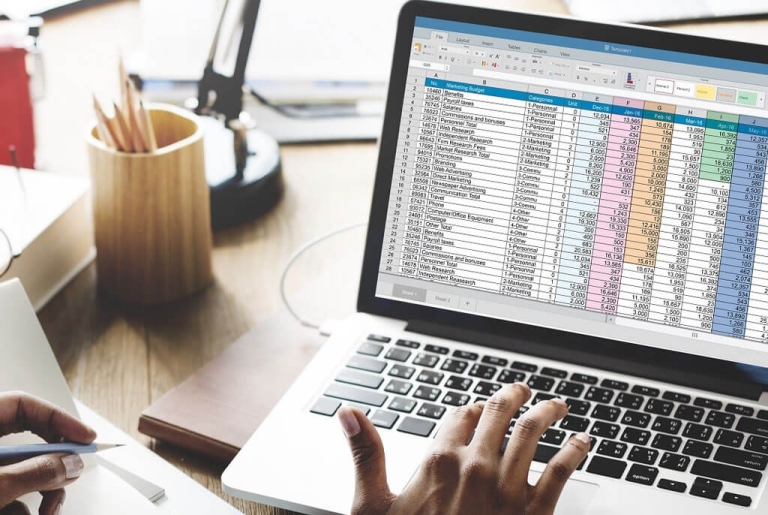With the advance of technology, creating and editing spreadsheets on your cell phone has become a practical and accessible reality. Free tools such as Google Sheets and Microsoft Excel for mobile devices allow you to organize data, make calculations and track finances directly from your smartphone. In this guide, we'll introduce you to some of these tools and give you tips for creating spreadsheets quickly and for free on your cell phone.
1. Google Sheets
O Google Sheets is one of the best options for creating and editing spreadsheets for free on your cell phone. It offers similar features to the desktop versions and is compatible with Android and iOS devices. It also allows you to automatically save to Google Drive, ensuring that your data is always accessible and synchronized on any device.
Step by step to use Google Sheets:
- Download the application: Download the Google Sheets app from the Play Store (Android) or the App Store (iOS).
- Access to Google Account: Open the app and log in to your Google account.
- Creating a New WorksheetClick on the "+" icon to create a new spreadsheet. You can start from scratch or use ready-made templates, such as those for personal budgets, expense control and calendars.
- Editing and SharingEdit the spreadsheet as needed and share the document with others if you need to collaborate.
2. Microsoft Excel for Mobile
O Microsoft Excel also has a free mobile version with essential features, available for Android and iOS. With it, you can create spreadsheets, insert formulas, make graphs and organize your data in a practical way. Synchronization with OneDrive allows you to access and edit documents from your cell phone and computer.
Step-by-step instructions for using Microsoft Excel on your cell phone:
- Download the application: Download Microsoft Excel from the Play Store (Android) or the App Store (iOS).
- Creating an Account or LoginTo access Excel's features, log in with a Microsoft account (Outlook, Hotmail, etc.).
- Create and Edit SpreadsheetsClick on "New" to start a new spreadsheet. You can use templates or create one from scratch.
- Save and ShareSave the spreadsheet in OneDrive to ensure that it is secure and synchronized. Use the share button to allow other people to collaborate on the same document.
3. WPS Office
O WPS Office is a complete and free office solution for mobile devices. It has a spreadsheet editor that is compatible with Excel files and is light and fast. With it, you can view, create and edit spreadsheets in a practical way, as well as being able to save files as PDFs.
How to Use WPS Office for Spreadsheets:
- Download and installation: Download WPS Office from the Play Store (Android) or the App Store (iOS).
- Create or Import SpreadsheetsIn the app, click on "Spreadsheet" to create a new document or import an existing spreadsheet.
- Editing toolsUse the editing tools to insert formulas, graphs and organize data.
- Save and ShareSave the document in WPS itself or export it to your mobile storage.
4. Zoho Sheet
O Zoho Sheet is a free spreadsheet platform that also has a mobile app with a variety of features, ideal for those looking for a collaboration tool. You can use it to create spreadsheets, insert graphs, configure advanced functions and even collaborate in real time.
How to Use the Zoho Sheet:
- Download the App: Find Zoho Sheet in the Play Store or App Store and download it.
- Login or Account CreationCreate a Zoho account or log in with your credentials if you already have one.
- New Spreadsheet and EditingClick on "New Spreadsheet" and start editing. Zoho Sheet also offers templates that make it easy to organize data.
- Saving and SynchronizationSave the spreadsheet in Zoho Drive and have access to the data on any device.
Tips for Improving the Use of Mobile Spreadsheets
- Take advantage of ready-made templatesMany spreadsheet applications offer free templates, such as expense tracking, to-do lists and weekly planning, which save time and help with organization.
- Use simple formulasThe most commonly used formulas, such as sums, averages and counting, are available in the mobile apps. Use them to simplify calculations and automate processes.
- Explore Offline ModeMany of these applications, such as Google Sheets and Excel, allow offline use. This function is useful for editing spreadsheets without a connection and synchronizing them later.
- Backup and SynchronizationRemember to activate automatic backup to ensure that your spreadsheets are safe. Options such as Google Drive and OneDrive offer this facility.
Final considerations
Making spreadsheets on your cell phone is a great alternative for those who need practicality on a daily basis. Tools such as Google Sheets, Microsoft Excel, WPS Office and Zoho Sheet make it easy to create and edit documents free of charge and with essential features for organizing data. By choosing the ideal application for your needs, you can manage your finances, control tasks and organize important information wherever you are.